Broadband & Wi-Fi
Routers connect your home to the Internet and allows devices on your network to talk to each other. Wi-Fi connects devices wirelessly, so you can move around freely, as long as you stay in range.
Overview
After you have purchased a broadband package from an Internet Service Provider (ISP) and your service is activated, your router acts as what’s commonly known as a gateway, responsible for connecting all devices on your network to the Internet, and each other.
As you link devices to your router, through network cables or the wi-fi, your router becomes responsible for intelligently routing traffic to and from those devices and various Internet services they are trying to access. It also offers several layers of protection, detecting and preventing potential attacks originating from the Internet.
There is a lot of information in this article. I strongly suggest you pick and choose what to read based off headers that are relevant to what you want to learn if you become overwhelmed by the volume of content.
Authentication (WEP/WAP/etc) Parental Controls / Guest Networks/ Third Party or Aftermarket Routers
What Internet Service Provider should you pick?
For the average person, there’s not really a huge difference between the providers. When it comes to picking one, the first question to ask is, do they provide a service in your area? After that, it’s all about customer service experience and reliability which you can get from reviews or word of mouth.
Some providers offer various perks such as static IP addresses, others are avoided because they implement traffic shaping (eg: degraded experience when using streaming media services or torrenting) but this is often only relevant to people who already know what these terms mean.
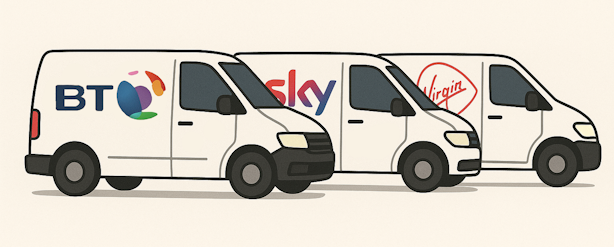
What Broadband Package should you pick?
Ideally you need to understand the infrastructure in your area, as this allows you to know what broadband packages are available to you. The best way to do this would be to visit the website of an Internet Service Provider you are interested in, and use their ‘Availability Checker’ which is normally one of the first things you’ll see on the page.
New build developments often have the latest Fibre-To-The-Property (FTTP) giving them the fastest speeds available. More established areas will be in a mixed state of older infrastructure (copper lines) and upgraded infrastructure (fibre optic). Some obscure villages may not even have any broadband services to choose from and rely on using specialist wi-fi companies or satellite internet services.
When it comes to broadband speed, most people don’t know what they want because they don’t know what they need. This is a topic that can get extremely complicated. Providers often ask questions that over-simplify your situation in order to offer a potentially relevant package and the more technically inclined often suggest speeds far in excess of what’s required for most people.
Unfortunately this is not a question that can be (accurately) answered for you. There are several things you need to consider. Do you work from home? Are their gamers in the house? Do you use streaming services such as Netflix or Disney+? Are you streaming in 4K? Will multiple devices be streaming content at the same time? Do you have cloud-based cameras or a smart doorbell? How many devices will you be connecting to your home network? (more than you think). These are all things to take into consideration.
Even if you know the answers to those questions, how do you translate that to 50Mbps, 300Mbps, 1Gbps? There are ways, but it’s not something I’ll be covering in this article. Realistically, 80Mbps – 300Mbps packages should suffice for most families.
Remember, you can always call your Internet Service Provider and upgrade your package at any point but to downgrade, you may need to wait until your contract has finished.
Broadband Infrastructure
Openreach Network
Owned by British Telecom, this is the primary infrastructure that runs throughout the UK. Used by multiple broadband companies such as Sky, TalkTalk, Plusnet and many more. This infrastructure supports ADSL, FTTC and FTTP connections.
Virgin Media Network
Owned by Virgin, used by Virgin. This infrastructure is dedicated to the Virgin Broadband service and is unlikely to be available in rural areas. This is the primary competitor to the Openreach network.
Open Fibre Networks Limited (OFNL)
Owned by BUUK, a company that is trying to dominate the utility space for newbuild developments, the OFNL infrastructure by association, typically found in newbuild developments throughout the UK. It is home to several smaller Internet Service Providers such as Seethelight, Direct Save, Connexin and many more. This infrastructure strictly uses FTTP connections.
Kingston Communications (KCOM)
KCOM provides network infrastructure and broadband services for Hull and some surrounding areas. It’s the only broadband provider available in the area. Other infrastructures such as British Telecom, Virgin and OFNL have no presence in the area. This infrastructure uses FTTC connections.
Broadband Connection Types
There are many ways to get online, here is a list of the most common broadband connection types available to home consumers.
- Fibre to the Premises (FTTP) / Full Fibre
- Fibre runs all the way to your home.
- Typical speeds: 100 Mbps up to 1 Gbps+
- Fibre to the Cabinet (FTTC)
- Fibre runs to a street cabinet, then copper phone lines carry the signal to your home.
- Typical speeds: 30–70 Mbps
- Cable (Virgin Media)
- Hybrid fibre-coaxial: Fibre to the neighbourhood, then coaxial cable to your home.
- Typical speeds: 100 Mbps – 1 Gbps
- ADSL / Standard Broadband (being phased out for 2027)
- copper phone lines all the way
- Typical speeds: 5–15 Mbps
- 4G/5G Home Broadband
- Uses mobile networks with a router or modem
- Typical speeds: 20–300 Mbps depending on signal strength
- Popular in rural areas or for temporary setups
- Fixed Wireless Access (FWA)
- Local providers beam broadband wirelessly to your home (via rooftop antenna)
- Typical Speeds: Varies
- mostly in rural areas
- Satellite (e.g. Starlink)
- Uses satellites in orbit to deliver internet
- Typical speeds: 50–250 Mbps
Terminology
ISP, SSID, AP
| Abbreviation | Meaning | Simple Explanation |
| ISP | Internet Service Provider | The Company Providing your Broadband |
| SSID | Service Set Identifier | The Name of your Wi-Fi Network |
| AP | Access Point | Device that extends or provides Wi-Fi |
| LAN | Local Area Network | Your Home Network |
| IP | Internet Protocol (address) | Unique Device Address (eg: 192.168.1.68) |
| 2.4 GHz | Wi-Fi Frequency | Longer Range, Slower Speed |
| 5 GHz | Wi-Fi Frequency | Shorter Range, Faster Speed |
Home Network Equipment
Lorem ipsum dolor sit amet, consectetur adipiscing elit, sed do eiusmod tempor incididunt ut labore et dolore magna aliqua. Ut enim ad minim veniam, quis nostrud exercitation ullamco laboris nisi ut aliquip ex ea commodo consequat. Duis aute irure dolor in reprehenderit in voluptate velit esse cillum dolore eu fugiat nulla pariatur.

Router
Lorem ipsum dolor sit amet, consectetur adipiscing elit, sed do eiusmod tempor incididunt ut labore et dolore magna aliqua. Ut enim ad minim veniam, quis nostrud exercitation ullamco laboris nisi ut aliquip ex ea commodo consequat. Duis aute irure dolor in reprehenderit in voluptate velit esse cillum dolore eu fugiat nulla pariatur.

Access Point
Lorem ipsum dolor sit amet, consectetur adipiscing elit, sed do eiusmod tempor incididunt ut labore et dolore magna aliqua. Ut enim ad minim veniam, quis nostrud exercitation ullamco laboris nisi ut aliquip ex ea commodo consequat. Duis aute irure dolor in reprehenderit in voluptate velit esse cillum dolore eu fugiat nulla pariatur.

Repeater / Extender
Lorem ipsum dolor sit amet, consectetur adipiscing elit, sed do eiusmod tempor incididunt ut labore et dolore magna aliqua. Ut enim ad minim veniam, quis nostrud exercitation ullamco laboris nisi ut aliquip ex ea commodo consequat. Duis aute irure dolor in reprehenderit in voluptate velit esse cillum dolore eu fugiat nulla pariatur.

Mesh
Lorem ipsum dolor sit amet, consectetur adipiscing elit, sed do eiusmod tempor incididunt ut labore et dolore magna aliqua. Ut enim ad minim veniam, quis nostrud exercitation ullamco laboris nisi ut aliquip ex ea commodo consequat. Duis aute irure dolor in reprehenderit in voluptate velit esse cillum dolore eu fugiat nulla pariatur.Hi Mom lost phone, can you transfer me £200

Powerline
Lorem ipsum dolor sit amet, consectetur adipiscing elit, sed do eiusmod tempor incididunt ut labore et dolore magna aliqua. Ut enim ad minim veniam, quis nostrud exercitation ullamco laboris nisi ut aliquip ex ea commodo consequat. Duis aute irure dolor in reprehenderit in voluptate velit esse cillum dolore eu fugiat nulla pariatur.
Router Settings
You can log in to your router from any device connected to your home network by entering the IP address for the admin interface (this may have other names like default access or settings page). This typically involves opening an Internet browser and typing in the IP address like you would for the address of a website.
[INSERT IMAGE OF ADDRESS BAR WITH IP ADDRESS]
The information required to login (the IP address, username, password, etc) is normally found on a label at the back or underneath the router. The IP address is normally one of the following but sometimes it may be something unique.
- http://192.168.0.1
- http://192.168.1.1
- http://192.168.1.254
- http://192.168.100.1
Once logged in, you will have access to change many different performance, security and preference related settings. Routers provided by Internet Service Providers are pre-configured and good to go out of the box but I still suggest logging in and becoming familiar with the options available to you. A few of the more basic router settings you could change include the wi-fi name (SSID), the wi-fi password, enabling a guest wi-fi network, or setting up parental controls.
Speed Tests
Speed tests can be used to check the speed of your broadband. Ethernet is fastest, wi-fi signal, etc.
Wi-Fi Speeds
Not to be confused with broadband speeds, wi-fi speeds refer to the speed of the wireless connection inside your home, between your devices and your router. You may see advertisements stating terms such as ‘Wi-Fi 6’ or ‘802.11ax’ and not understand what they mean. To simplify, it’s primarily about the speed of your wi-fi. Kbps is archaic, used in the days of dial-up modems. Mbps is a lot faster, and Gbps is many times faster still. For example, 12 Gbps is the same as 12,000 Mbps.
2.4GHz and 5.GHz used to have separate wi-fi networks but most use one and the device intelligently picks what to use. 5GHz is faster but prone to walls, radiowaves, etc.
| Wi-Fi Alliance | IEEE Standard | Frequencies | Max Data Rate | Released |
| Wi-Fi 1 | 802.11b | 2.4 GHz | 54 Mbps | 1999 |
| Wi-Fi 2 | 802.11a | 5 GHz | 11 Mbps | 1999 |
| Wi-Fi 3 | 802.11g | 2.4 GHz | 54 Mbps | 2003 |
| Wi-Fi 4 | 802.11n | 2.4 GHz & 5 GHz | 600 Mbps | 2009 |
| Wi-Fi 5 | 802.11ac | 2.4 GHz & 5 GHz | 1.3 Gbps | 2014 |
| Wi-Fi 6 | 802.11ax | 2.4 GHz & 5 GHz | 12 Gbps | 2021 |
| Wi-Fi 7 | 802.11be | 2.4 GHz & 5 GHz & 6 GHz | 40 Gbps | 2024 |
Wi-Fi Signal
The signal strength is the wireless signal power level received by the wireless client. Strong signal strength results in more reliable connections and higher speeds. Signal strength is represented in -dBm format (0 to -100). This is the power ratio in decibels (dB) of the measured power referenced to one milliwatt. The lower the number the stronger the signal strength.
| RSSI (dBm) | Signal Quality | User Experience |
| -30 to -40 dBm | 🔵 Excellent | Only achievable right next to the router |
| -50 to -59 dBm | 🟢 Very Good | Ideal Signal |
| -60 to -67 dBm | 🟢 Good | Streaming, Video Calls |
| -68 to -75 dBm | 🟡 Fair | E-Mail, Web |
| -76 to -85 dBm | 🟠 Poor | frequent drops, slow speeds |
| -86 to -90 dBm | ⚫ Very Poor | Practically unusable |
| < -90 dBm | ⚫ No Signal | Out of range |
Wi-Fi Icon Meaning
Your router or advanced diagnostic tools may give these dBm numbers but your devices, such as your laptop or mobile device will normally display a wi-fi logo with three or four bars. These bars indicate how strong your signal strength is.
| Bars | Signal Strength |
| 3+ | 🟢 Very Good |
| 2 | 🟡 Fair |
| 1 | 🟠 Poor |
| 0 | ⚫ No Signal |